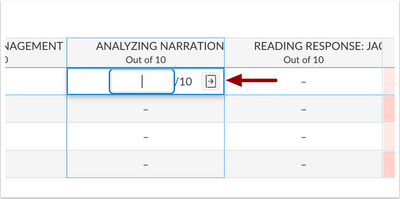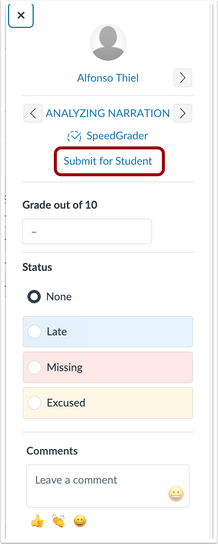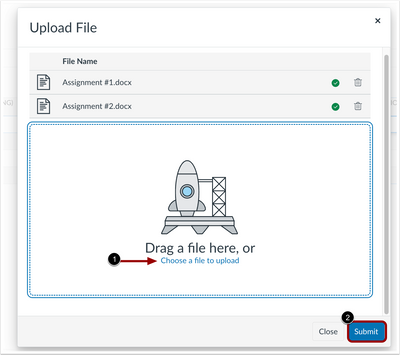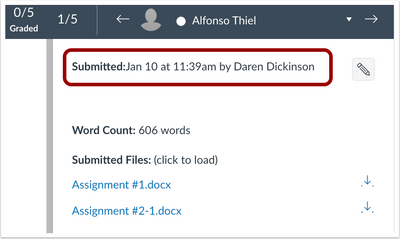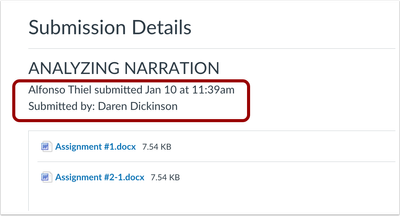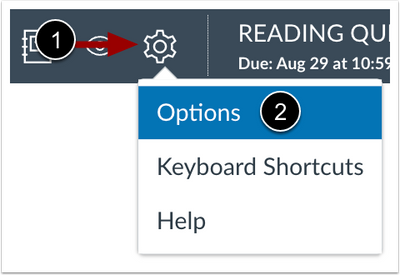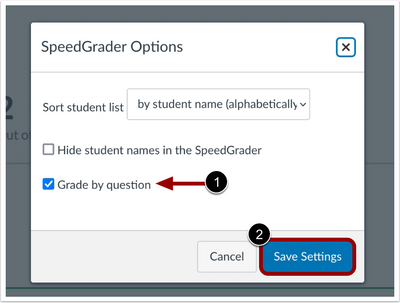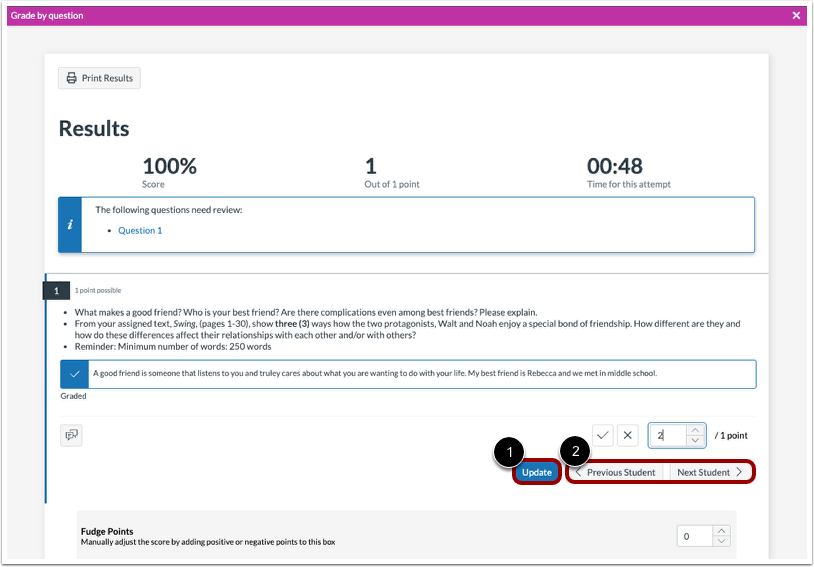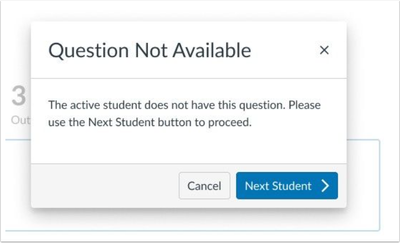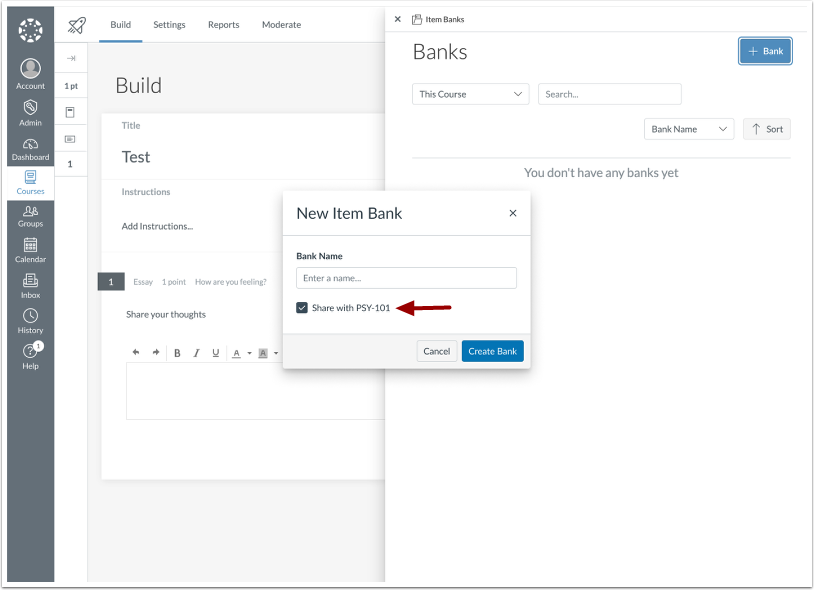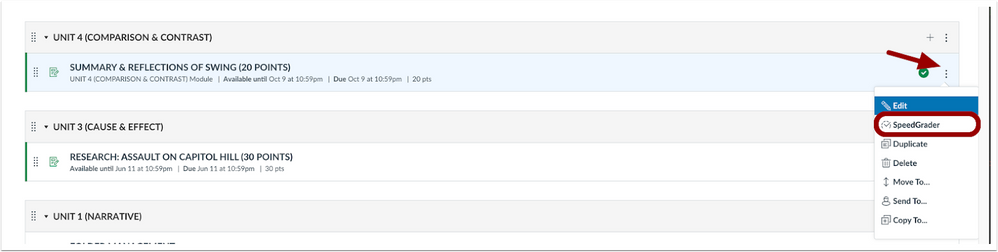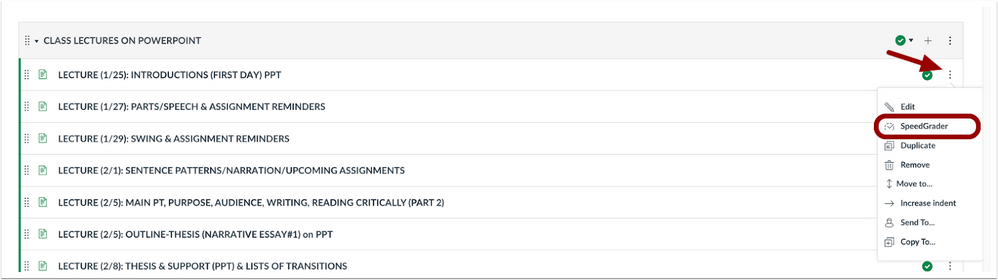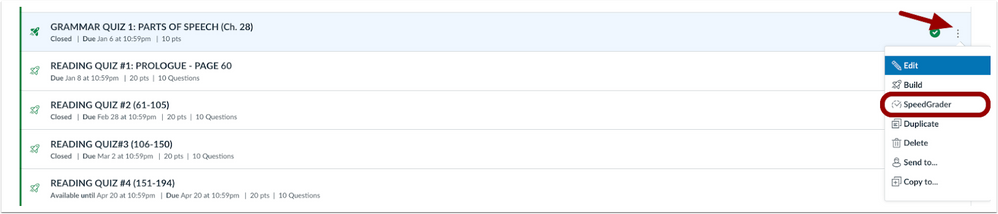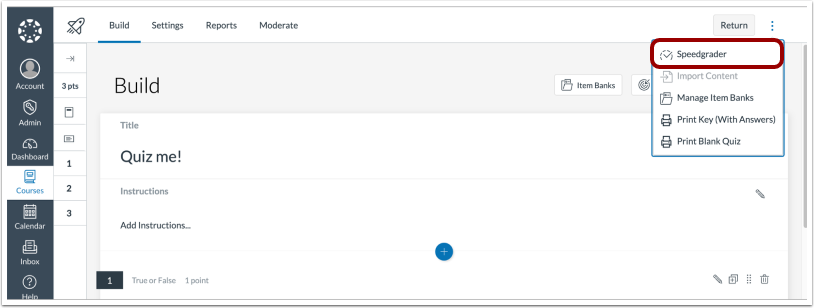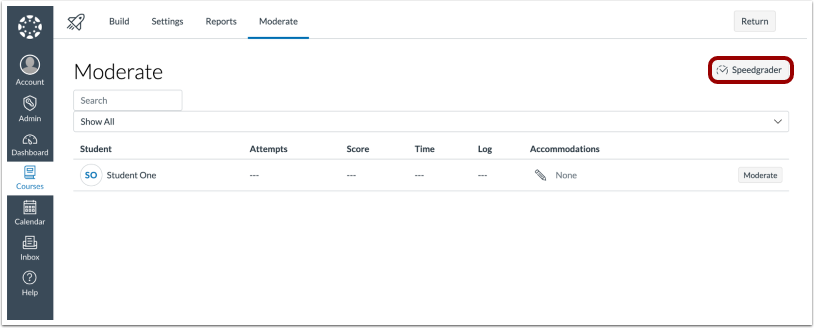Canvas Release Notes 2023-01-21
Other Updates
Inbox
Improved Inbox Functionality [Feature Delayed as of 2023-01-24]
Summary: In the Inbox, coding has been updated to improve functionality for all users.
Change Benefit: This update utilizes InstUI for Inbox, Instructure’s internal design language, to provide improved accessibility and quality experiences.
Canvas Release Notes (2023-03-18)
New Features
Assignments
Submit Assignment on Behalf of Student
Summary: When the Submission-submit on behalf of student permission is enabled, instructors can submit a file upload assignment on behalf of a student in the Gradebook. The submission includes the timestamp and who submitted the assignment. Additionally, the instructor can submit multiple files at a time for a single student and submit beyond the availability date.
Change Benefit: This update allows instructors the option to support students in situations that need an alternative means of submission. Also, instructors can include evidence captured in a live setting through file uploads.
Feature Workflow:
Submission-Submit on Behalf of Student permission Enabled for Teacher Role
In Permissions, enable Submission- Submit on behalf of student permission.
Grade Detail Tray in the Gradebook
In the Gradebook, locate the assignment and click the Grade Detail Tray icon.
Grade Detail Tray Submit for Student Link
Click the Submit for Student link.
Upload File Modal
Choose the file(s) to upload [1] then click the Submit button [2].
Assignment Submission Details in Grade Details tray
The timestamp and who submitted the assignment on behalf of the student display in the Grade Detail Tray.
Assignment Submission Details in SpeedGrader
Instructors can also view the timestamp and submitter in SpeedGrader.
Assignment Submission Details in Student View
In Assignment Details, students can view the timestamp and who submitted the assignment on their behalf.
Additional Details: Instructors can only submit to assignments on behalf of students when File Upload is one of the available submission types.
Canvas Release Notes (2023-04-15)
Feature Options
New Quizzes
Grade by Question in SpeedGrader
Summary: SpeedGrader supports grading one question at a time in New Quizzes. When in Grade by Question mode the question navigation bar is available and the Update score button location has been updated. Additionally, hyperlinks have been added to questions requiring manual grading
Change Benefit: This change improves efficiency for instructors when marking grades.
Feature Workflow:
SpeedGrader Settings Icon
In SpeedGrader, click the Settings Icon [1] and select Options from the drop-down menu [2]
SpeedGrader Settings Modal
Select Grade by Question [1], then click the Save Settings [1] button.
Updated Grade by Question Buttons
When in Grade by Question mode and interacting with a question, the Update score button location has been updated[1]. Additionally, instructors can navigate between students with the Previous Student and Next Student Buttons [2].
Question Not Available Modal
When a student does not have the same active question, a modal displays to notify the instructor the question is not available for that student.
Question Navigation Bar and Question Hyperlinks
Instructors can navigate between questions using the Question Navigation bar in SpeedGrader [1]. Additionally, for questions requiring manual grading, click the hyperlink to skip to the selected question [2]. Once graded, the question is removed from the summary box.
Share Item Bank to Current Course Checkbox
Summary: When creating a new item bank in the New Quizzes Build page, instructors can share the bank to the current course.
Change Benefit: This change reduces extra steps to share an Item Bank and improves instructor workflows when building New Quizzes.
Feature Workflow:
Share with Course Checkbox
When creating an item bank, to share the bank with the course, select the checkbox next to the course name.
Additional Details: This update is not included in Account Navigation Item Banks pages.
SpeedGrader
Additional Quick Links
Summary: SpeedGrader quick links are added to Options menus for Assignments, Graded Discussions, Modules, Classic Quizzes and New Quizzes.
Change Benefit: This update improves accessibility to SpeedGrader from various areas within Canvas.
Feature Workflow:
Assignment SpeedGrader Quick Link
In Assignments, instructors can view the SpeedGrader quick link using the Options menu.
Modules SpeedGrader Quick Link
In Modules, instructors can view the SpeedGrader quick link for Assignments, Classic Quizzes New Quizzes and Graded Discussions using the Options Menu.
Assignment View SpeedGrader Quick Link
In the Assignment View page, instructors can view the SpeedGrader quick link using the Options Menu.
Assignment Edit Page SpeedGrader Quick Link
In the Assignment Edit page, instructors can view the SpeedGrader quick link using the Options Menu.
Quizzes Page SpeedGrader Quick Link
In the Quizzes page, instructors can view the SpeedGrader quick link using the Options Menu.
New Quiz Build Page SpeedGrader Quick Link
When in the build page of a New Quiz, instructors can view the SpeedGrader quick link in the Options Menu.
New Quiz Moderate Page SpeedGrader Quick Link
Additionally, when in the Moderate page of a New Quiz, instructors can view a SpeedGrader button.
Additional Details
If an item has not been published, the SpeedGrader quick link does not display.