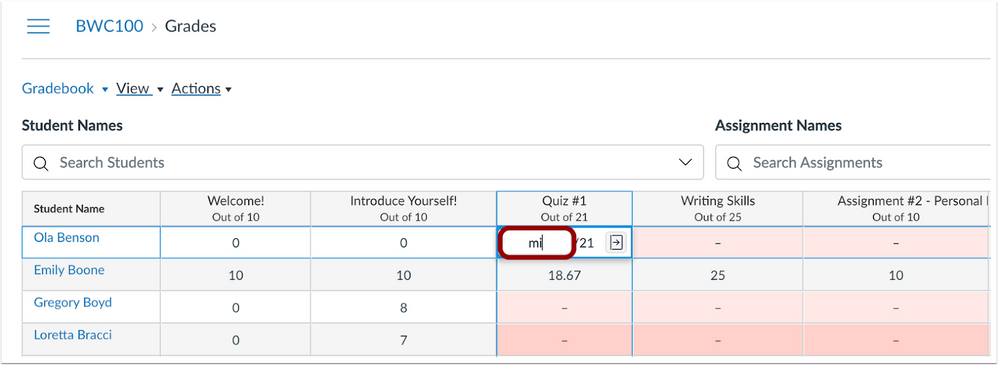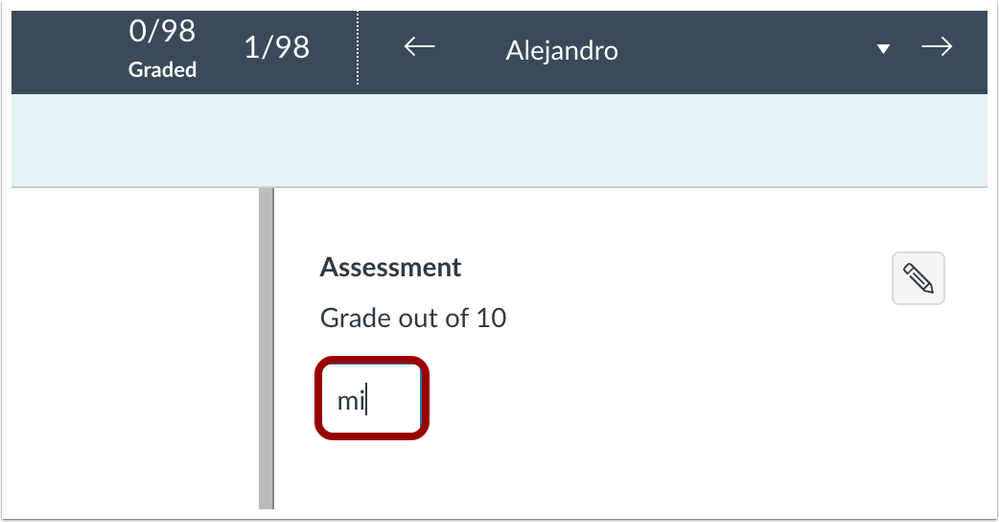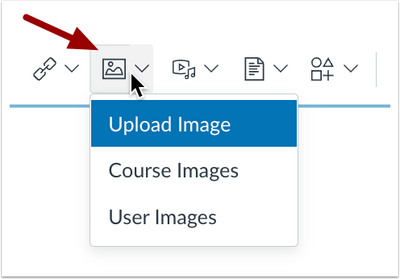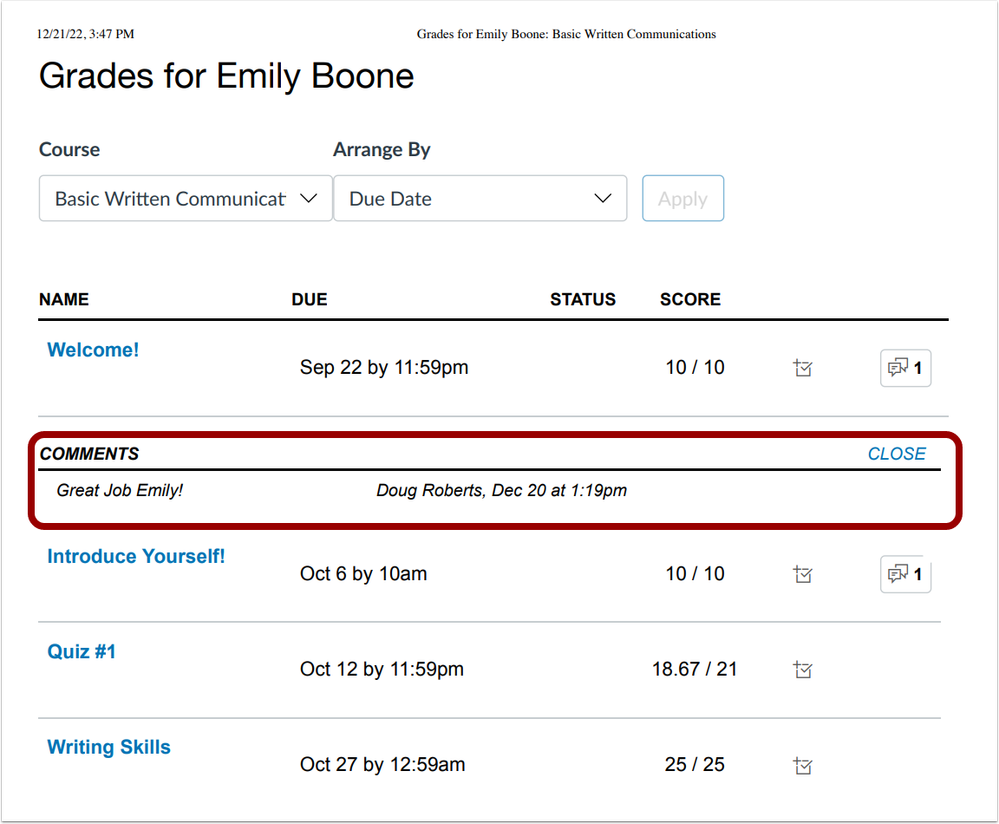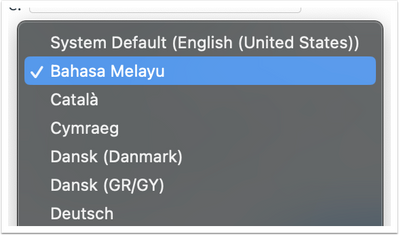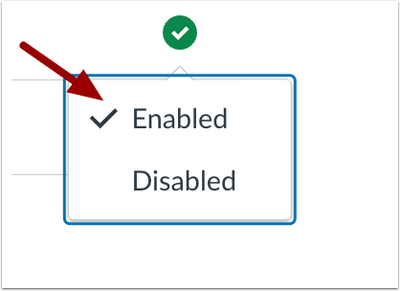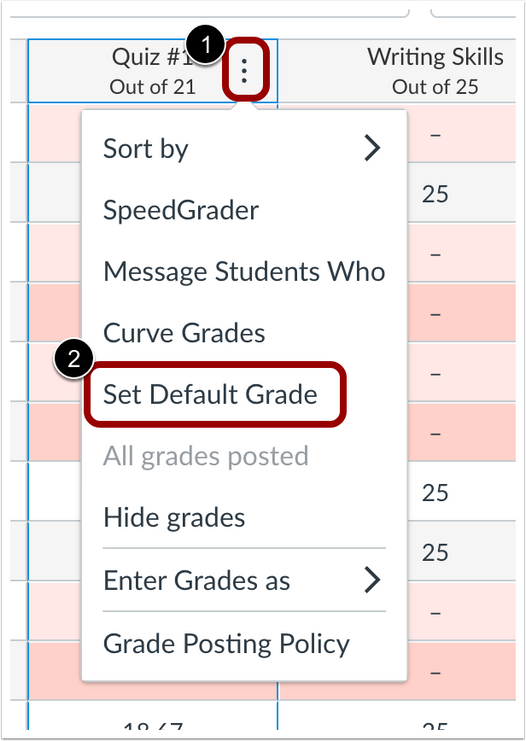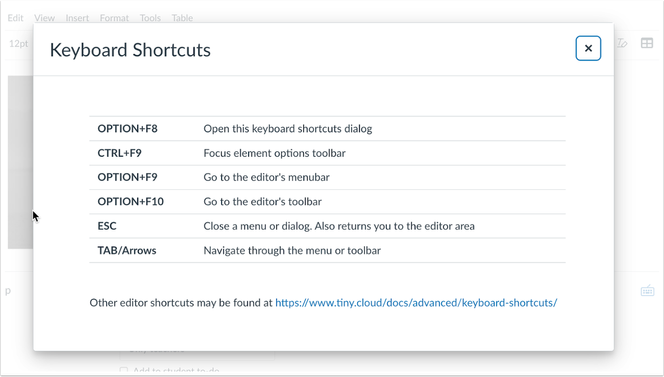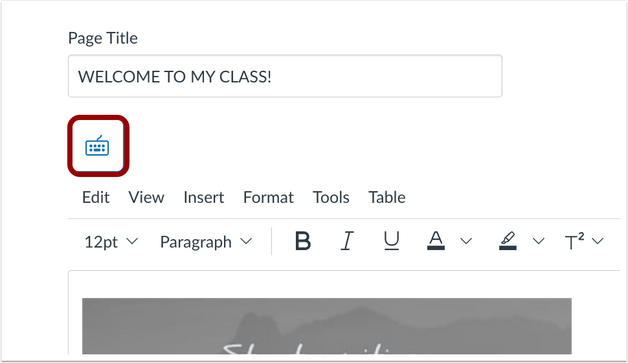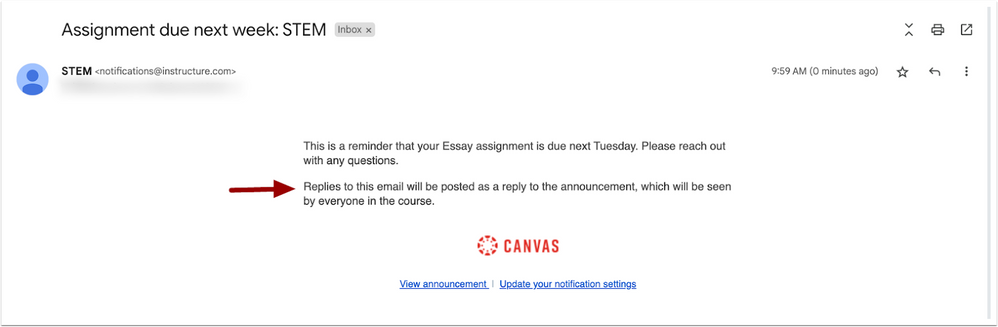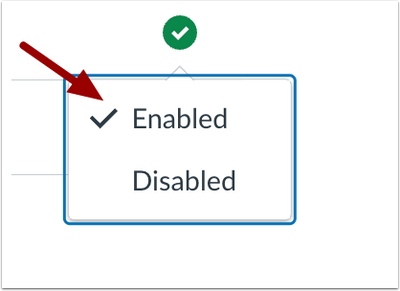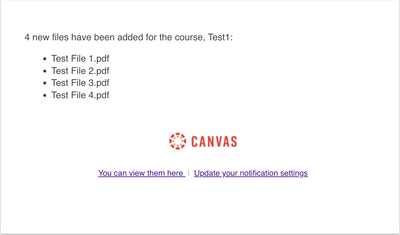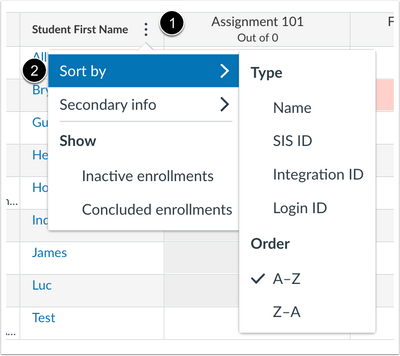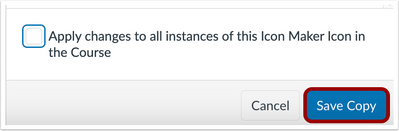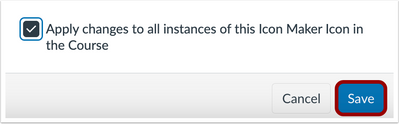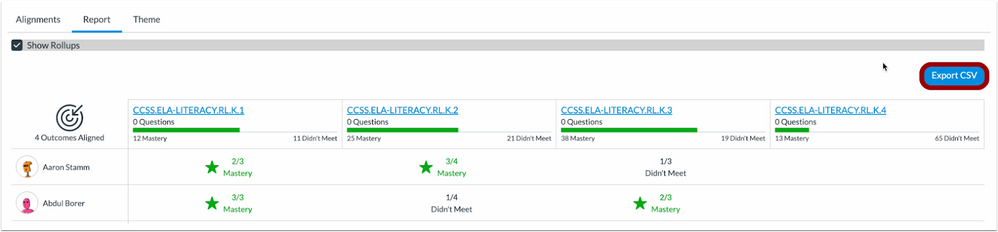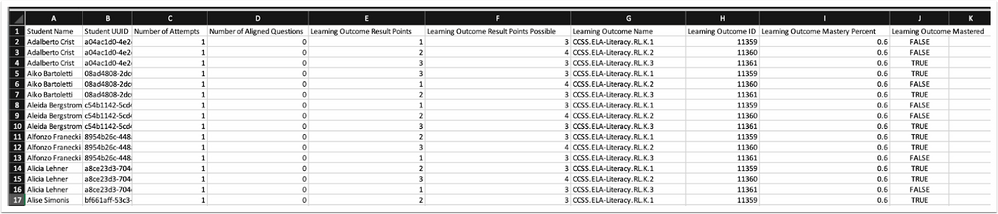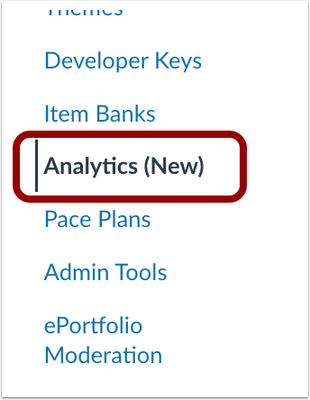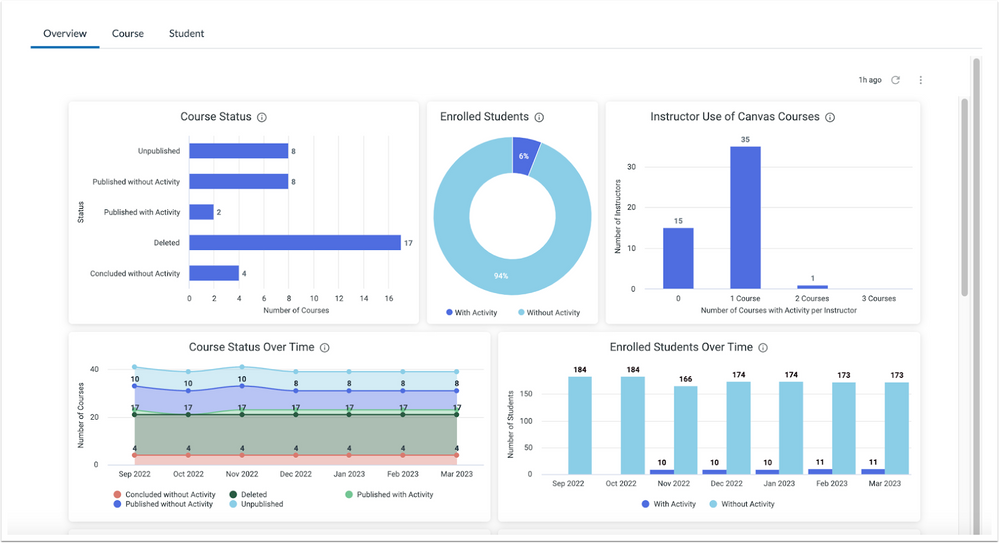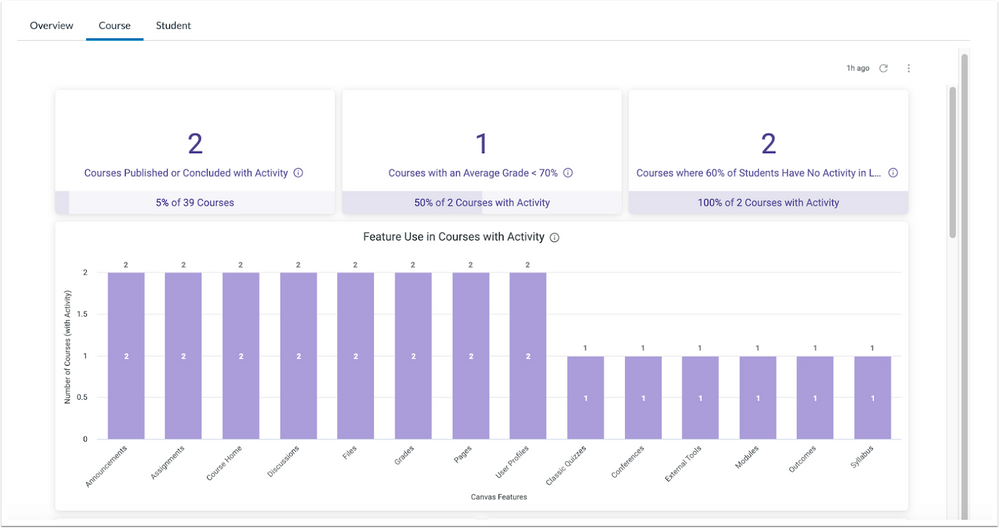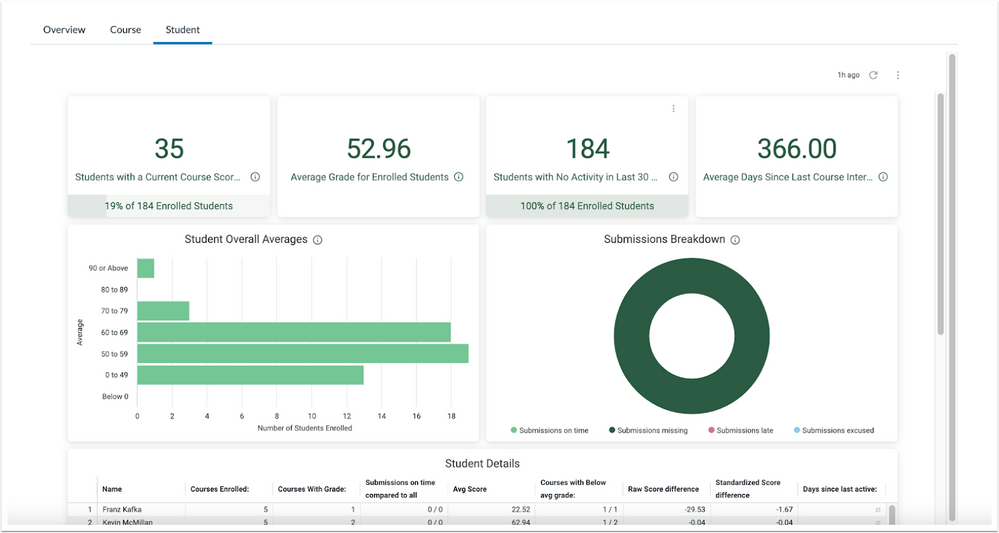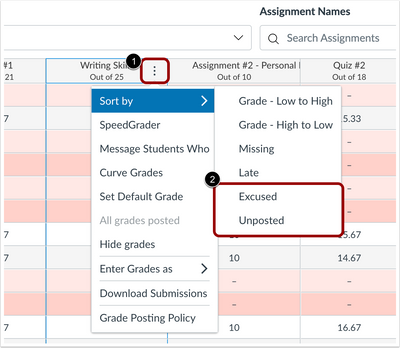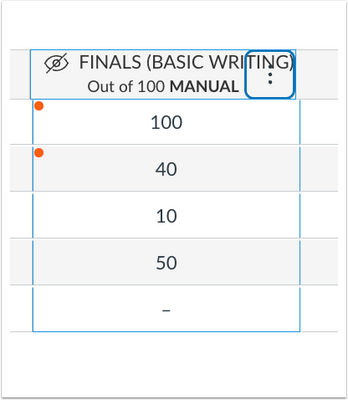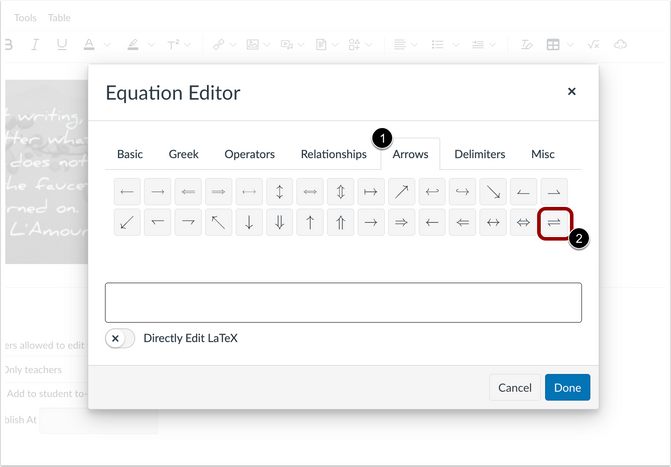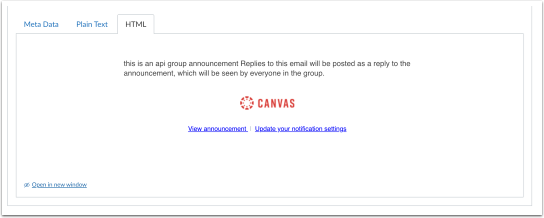Canvas Deploy Notes (2023-01-04)
Gradebook
Missing Status Keyboard Shortcut
Summary: In the Gradebook and SpeedGrader, the missing status of an assignment can be added by entering MI or mi in the assignment cell. Additionally in Gradebook Settings, when the Automatically apply grade for missing submissions setting is enabled, entering MI or mi applies the set grade.
Change Benefit: This update saves instructors time in marking assignments as missing.
Feature Workflow:
Mi Keyboard Shortcut in the Gradebook
In the Gradebook, entering MI or mi updates the status of an assignment to Missing.
Mi Keyboard Shortcut in SpeedGrader
In SpeedGrader, to update an assignment’s status to Missing, enter MI or mi and press enter or click in another area of the page.
Rich Content Editor
Single Click Toolbar Buttons
Summary: In the Rich Content Editor (RCE), the following toolbar buttons have been updated to open the menu with a single click:
- Superscript
- Links
- Images
- Record/Upload Media
- Documents
- Icon Maker Icons
- Align
Change Benefit: This update improves accessibility and overall user experience in the Rich Content Editor.
Feature Workflow:
Rich Content Editor Toolbar Button Menu
In the Rich Content Editor, the toolbar buttons display the menu with a single click.
Additional Details: Previously, these buttons were split to include a quick action feature which has been removed.
Printing Individual Assignment Feedback Comments
Summary: When printing individual assignment comments from the Grades page, comments display below the submission details.
Change Benefit: This update improves visibility of assignment details and comments.
Feature Workflow:
Individual Assignment Comment Print View
When printing, individual assignment comments display below assignment details.
Additional Details: Previously when printing individual assignment comments, the comment tray displayed and hid assignment details.
Canvas Deploy Notes (2023-02-01)
Front Page Tag Update
Summary: The Front Page tag is updated to a pill shape and background color is removed.
Change Benefit: This update improves consistency across Canvas.
Feature Workflow:
Front Page Tag
In Pages, the Front Page indicator displays the updated tag.
Language
Bahasa Melayu
Summary: Bahasa Melayu (Malay) has been added as an available Language in Canvas.
Change Benefit: This change allows users to view Canvas in their native language.
Feature Workflow:
Language Selection Drop Down Menu
In Account, Course, or User Settings, edit settings and select the desired language.
Assignments
LTI Deep Linking Line Items
Summary: When the LTI Deep Linking Line Items on Assignment Edit Page feature option is enabled, LTI 1.3 tools can display a deep linking workflow on the Assignment edit page.
Note: Not all third-party tools are updated to automatically support this placement.
Change Benefit: This change allows instructors to launch a third-party tool before linking to select a specific content item or resource to attach.
Feature Workflow:
Account Settings LTI Deep Linking Line Items on Assignment edit page feature option
In Account Settings, locate the LTI Deep Linking Line Items on Assignment edit page feature option.
Feature Option Enable Selected
Click Enable.
Note: Due to limited third-party tools supporting the placement at the time of this Deploy Note, images are not available to display the view in the Assignment Edit page.
Additional Details: To enable the placement, third-party tools need to have this placement added to the Developer Key. Additionally, applications with Assignment Selection placement available on developer keys already enabled, may be affected.
Canvas Deploy Notes (2023-02-15)
Gradebook
Missing Status Keyboard Shortcut for Set Default Grade
Summary: In the Gradebook, instructors can use the Missing Status keyboard shortcut for bulk marking assignments as missing with the Set Default Grade option.
Change Benefit: This update improves efficiency in marking grades for instructors.
Feature Workflow:
Gradebook Assignment Menu Set Default Grade Option
In the Gradebook, click the Assignment Menu [1], then click the Set Default Grade [2] option.
Set Default Grade Value Field
Enter the Missing Status keyboard shortcut in the Grade Value field [1], then click the Set Default Grade button [2].
Rich Content Editor
Keyboard Shortcut Modal Update
Summary: In the Rich Content Editor (RCE), the Keyboard Shortcut Modal is updated with an improved design. Additionally, the shortcut Option+0 to open the Keyboard Shortcut modal has been removed. Lastly, an additional Keyboard icon has been added to access the Keyboard Shortcut Modal.
Change Benefit: This change better aligns with the Instructure brand and improves accessibility for different keyboard layouts.
Feature Workflow:
RCE Keyboard Shortcut Modal
The Keyboard Shortcut Modal displays an updated design.
Additional RCE Keyboard Icon
An additional keyboard icon has been added for better access to the Keyboard Shortcut Modal.
Announcements
Email Notification Reply Warning
Summary: When users receive an announcement notification via email, a warning displays that email replies are public and posted to the announcement.
Change Benefit: This change allows users to be aware the reply is public.
Feature Workflow:
Announcement Notification Email Warning
In an announcement email notification, a warning displays that replies are public and posted to the announcement.
Rich Content Editor
Rich Content Editor Supports Pasting and the Drag and Drop of Content
Summary: The Rich Content Editor (RCE) supports pasting and the drag and drop of content. Users can copy and paste an image from a browser or photo viewing app in the RCE. Also, users can copy an image, audio, or video file from a file system directory viewer, such as the macOS Finder or Windows File Explorer and paste it in the RCE. Additionally, users can drag a file from the local filesystem and drop it in the RCE. If a course or group requires usage rights, when pasting a file in the RCE, the File Upload modal displays to select usage rights before uploading and displaying in the RCE. When dragging and dropping an image from the web, an HTML IMG tag referencing the file at its location on the web is inserted into the RCE. This may or may not display the image for other users depending on the public visibility of the source image.
Change Benefit: This update provides users with additional options when adding content to the Rich Content Editor.
Additional Details: Due to the security features in browsers, using the Edit menu Paste link in the RCE continues to display a pop-up alert. Pasting content requires the Command+V, Control+V or Paste from the browser’s context menu.
Canvas Deploy Notes (2023-03-01)
Rich Content Editor
RCE Supports Pasting and the Drag and Drop of Content
Summary: The Rich Content Editor (RCE) supports pasting and the drag and drop of content. Students can copy and paste an image from a browser or photo viewing app in the RCE. Also, users can copy an image, audio, or video file from a file system directory viewer, such as the macOS Finder or Windows File Explorer and paste it in the RCE. Additionally, students can drag a file from the local filesystem and drop it in the RCE. If a course or group requires usage rights, when pasting a file in the RCE, the File Upload modal displays to select usage rights before uploading and displaying in the RCE. When dragging and dropping an image from the web, an HTML IMG tag referencing the file at its location on the web is inserted into the RCE. This may or may not display the image for other users depending on the public visibility of the source image.
Change Benefit: This update provides students with additional options when adding content to the Rich Content Editor.
Additional Details: Due to the security features in browsers, using the Edit menu Paste link in the RCE continues to display a pop-up alert. Pasting content requires the Command+V, Control+V or Paste from the browser’s context menu.
Assignments
LTI Deep Linking Line Items Default Status Update
Summary: The LTI Deep Linking Line Items on Assignment Edit Page feature option default status has been updated to Enabled/Unlocked. This feature option allows LTI 1.3 tools to display a deep linking workflow on the Assignment edit page.
Note: Not all third-party tools are updated to automatically support this placement.
Change Benefit: This change allows instructors to launch a third-party tool before linking to select a specific content item or resource to attach.
Feature Workflow:
Account Settings LTI Deep Linking Line Items on Assignment edit page feature option
In Account Settings, locate the LTI Deep Linking Line Items on Assignment edit page feature option.
Feature Option Enable Selected
Click Enable.
Note: Due to limited third-party tools supporting the placement at the time of this Deploy Note, images are not available to display the view in the Assignment Edit page.
Additional Details: To enable the placement, third-party tools need to have this placement added to the Developer Key. Additionally, applications with Assignment Selection placement available on developer keys already enabled, may be affected.
Canvas Deploy Notes (2023-03-29)
Courses
Link to New Course
Summary: After creating a new course in a root account or subaccount, the new course notification includes a direct link to the course.
Change Benefit: This change allows admins to have direct access to a newly created course.
Feature Workflow:
New Course Notification with Direct Link
After creating a new course, a notification displays with a direct link to the course.
Additional Information: This feature is available when creating courses at the root or subaccount levels only.
Notifications
File Summary Descriptions
Summary: When File notifications are enabled and multiple files are added to a course, the file titles are included in the notification summary.
Change Benefit: This change allows users to identify which files have been added to the course.
Feature Workflow:
File Notification
When a file notification is received, users view the number and titles of files that have been uploaded to a course.
Additional Details: The notification summary detail is limited to 20 file titles.
Gradebook
Sort by First Name
Summary: When the Split Student Names Gradebook Setting is enabled, instructors can sort students by first name.
Note: The Allow gradebook users to view and export student first and last names in separate columns must be enabled at the account level to use this feature. Additionally, sorting students by last name continues to be available.
Change Benefit: This update improves view options for instructors in the Gradebook.
Feature Workflow:
Account Settings Allow gradebook users to view and export student first and last names in separate columns checkbox
Admin must enable the Allow gradebook users to view and export student first and last names in separate columns in Account Settings.
Student First Name Sort By Menu
In the Gradebook, hover over the Student Name column header and select the Options icon [1]. To sort students, select the Sort by link [2].
RCE Icon Maker
Save Button Text Update
Summary: When editing an Icon, the Save button text changes based on the state of the Apply to All Instances checkbox.
Change Benefit: This change improves clarity based on the desired action.
Feature Workflow:
Default Save Copy Button
By default, the apply to all instances checkbox is not selected, therefore the button text displays as Save Copy.
Apply to All Instances Selection Save Button
When the apply to all instances checkbox is selected, the button text displays Save.
New Quizzes
Outcomes Analysis Report Export
Summary: The Outcome Analysis Report in New Quizzes can be exported as a CSV.
Change Benefit: This change allows instructors to download a CSV of the Outcome Analysis Report.
Feature Workflow:
Outcome Analysis Export CSV Button
To download a CSV of the Outcomes Analysis report, click the Export CSV button.
Outcome Analysis Report CSV
Open the CSV file to view content.
Account
Admin Analytics
Summary: Admin Analytics is a new feature preview available in Canvas. Admins can view, filter, and download data about Canvas usage, course success, and student engagement in three new dashboards: Overview, Course, and Student.
Feature Workflow:
Root Account Navigation Analytics (New) Link
In the Root account, click the Analytics (New) link.
Admin Analytics Filters
Admins can use filters to view specific subaccounts, terms, instructors, or courses.
Overview Dashboard
The Overview dashboard displays data about Canvas adoption.
Course Dashboard
The Course dashboard displays data about Canvas course success.
Student Dashboard
The Student dashboard displays data about Canvas student engagement.
Additional Details: Users who opt in to the feature and join the Admin Analytics Resource Hub can learn more about the Admin Analytics and collaborate with Community Members who are exploring the capabilities of the newly released feature.
Additional updates about this feature will be available in the Resource Hub, as enhancements may be released outside the Canvas Deploy Notes cadence. When this feature option is available for general use, the feature option will be announced in the Canvas Release Notes.
For additional information, see the Preview Feature Overview: Admin Analytics
Canvas Deploy Notes (2023-04-12)
Gradebook
Sort Assignments by Excused Submissions and Unposted Grades
Summary: In the Gradebook, instructors can sort individual assignment columns and rows by excused submissions and unposted grades.
Change Benefit: This update provides instructors with more sorting options and improves efficiency when working in Gradebook columns.
Feature Workflow:
Assignment Menu Sort By Options
To sort submissions by Excused or Unposted grades, select an assignment and click the Assignment menu [1]. Then, select the desired filter option [2].
Sort By Unposted Filter View
When the Sort By Unposted filter is applied, unposted grades are filtered to the top of the column.
Note: To filter unposted grades, the Grade Posting Policy must be set to Manually Post Grades.
Sort By Excused Filter View
When the Sort by Excused filter is applied, excused submissions are filtered to the top of the column.
Rich Content Editor
Equation Editor Equilibrium Button
Summary: In the Rich Content Editor Equation Editor, an Equilibrium button is available.
Change Benefit: This change enhances the options available in the Equation Editor.
Feature Workflow:
Equation Editor Equilibrium Button
In the Equation Editor, click the Arrows tab [1], then click the Equilibrium button [2] to enter the desired equation.
User Settings
Removal of Delicious Web Service Support
Summary: Delicious web service is no longer available, therefore support for the product is removed in Canvas.
Change Benefit: This update de-clutters the user profile page by removing a service that is no longer available.
Canvas Deploy Notes (2023-04-26)
Rich Content Editor
Expanding Toolbar
Summary: The Rich Content Editor toolbar slides to expand when using a narrow browser window.
Change Benefit: This update improves the ease of use and accessibility of the Rich Content Editor toolbar.
Feature Workflow:
Rich Content Editor More Options Button
To expand the Rich Content Editor toolbar, click the More Options button.
Additional Details: Previously, the More Options button opened a floating toolbar with additional options which disappeared when a user clicked a button or clicked outside of the RCE. With this update, the expanded view remains throughout the session.
Announcements
Email Notification Reply Warning for Groups
Summary: When users in a group receive an announcement notification via email, a warning displays that email replies posted to the announcement are seen by everyone in the group.
Change Benefit: This change allows users to be aware the reply is only seen by users in a group.
Feature Workflow:
Group Announcement Email Notification
In a group announcement email notification, a warning displays that replies posted to the announcement are seen by everyone in the group.
Canvas Deploy Notes (2023-05-10)
Rich Content Editor
Drag and Drop or Paste Multiple Files
Summary: In the Rich Content Editor, users can drag and drop or paste multiple files.
Change Benefit: This change allows users to quickly and efficiently add files in the Rich Content Editor.
Feature Workflow:
Rich Content Editor Drag and Drop Multiple Files
Users can drag and drop multiple files into the Rich Content Editor.
Rich Content Editor Copy and Paste Multiple Files
Additionally, users can paste multiple files in the Rich Content Editor.