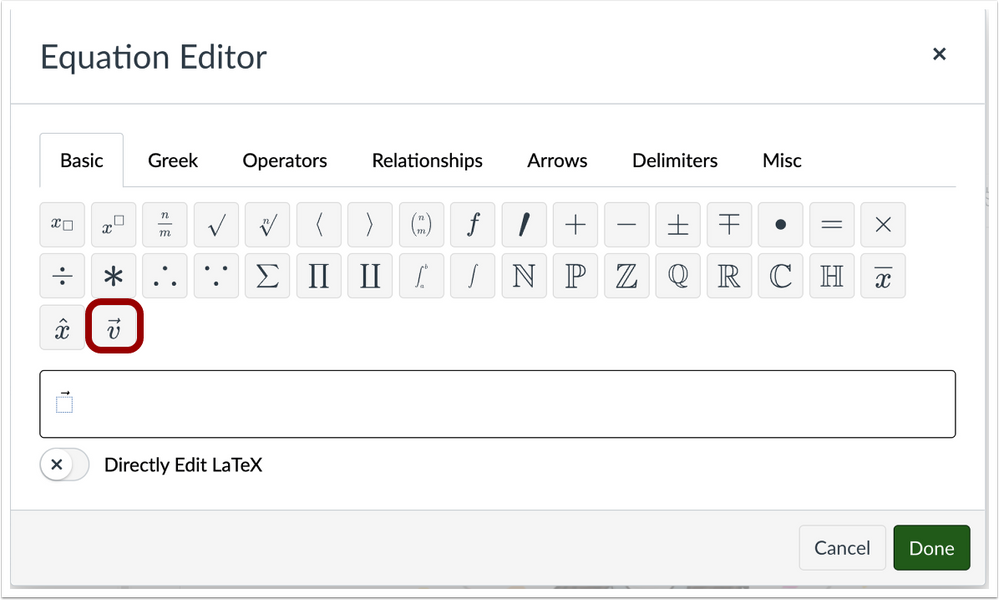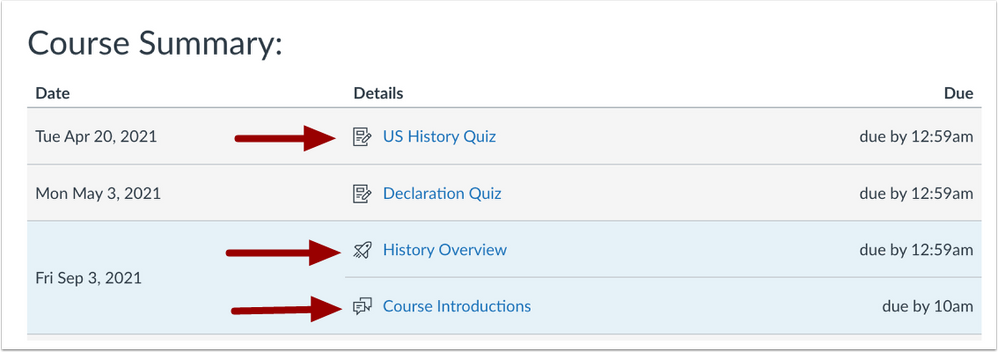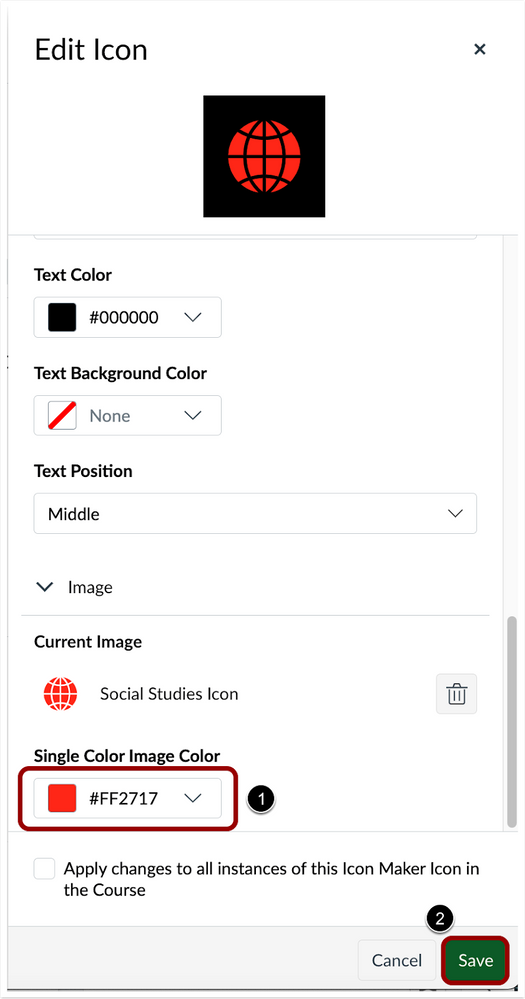Canvas Deploy Notes (2022-06-22)
Interface Updates
Assignments: Assignment Availability Window Display Update
Summary: In Assignments, students view the total time an assignment is available for short availability windows.
Change Benefit: This update allows students to view the total availability window of an assignment in hours and minutes when the availability window is 24 hours or less.
Feature Workflow: In Assignments, when an availability window is less than 24 hours, students can view the total assignment availability window in hours and minutes.
Additional Details: Previously for students, an assignment with a short availability window displayed a rounded duration estimate in Assignments. Additionally, the hours and minutes will not display if a student has more than a 24-hour assignment availability window.
Feature Options
New Quizzes: New Quizzes Submission Pending Grade Icon [ADDED 2022-06-13] | Students
Summary: In the Grades Page, students view an updated icon for New quizzes submissions pending grades.
Change Benefit: This update allows students to view when a New Quizzes submission is pending a grade in the Grades Page.
Feature Workflow: In the Grades Page, an icon displays for New Quizzes submissions pending grades.
New Quizzes Submission Pending Grade Icon
Additional Details: Previously, an icon did not display for New Quizzes submissions pending grades.
Rich Content Editor Icon Maker: RCE Icon Maker Unsaved Changes Warning | Instructors
Summary: When editing an icon in the Rich Content Editor Icon Maker, a browser warning displays for instructors when exiting the Icon Maker Editor before saving changes.
Change Benefit: This update allows instructors to be notified about unsaved changes before exiting the Rich Content Editor Icon Maker.
Feature Workflow: Rich Content Editor Icon Maker Unsaved Changes WarningRich Content Editor Icon Maker Unsaved Changes Warning
In the Rich Content Editor Icon Maker, a browser warning displays when exiting the Icon Maker Editor before saving changes.
Canvas Deploy Notes (2022-06-08)
Interface Updates
Rich Content Editor: Vector Button in Equation Editor | Instructors, Students
Summary: In the Rich Content Editor, a vector button has been added in the Equation Editor.
Change Benefit: This change allows instructors and students to include vector arrows with a button when creating an equation in the Rich Content Editor Equation Editor.
Feature Workflow: In the Rich Content Editor, click the Equation Editor icon. Then to create an equation with vector arrows, click the Vector button.
Equation Editor Icon
Rich Content Editor Equation Editor
Syllabus: Icon Display in Syllabus Update | All Users
Summary: In the Syllabus, users can view updated icons for assignments, discussions, and quizzes in the Course Summary.
Change Benefit: This update allows users to differentiate between assignment, discussions, and quiz icons in the Syllabus Course Summary.
Feature Workflow: In the Syllabus, different icon symbols display for assignments, discussions, and quizzes.
Syllabus Course Summary
Additional Details: Previously, assignments, quizzes, and graded discussions displayed the same assignment icon in the Syllabus.
Feature Options
Rich Content Editor Icon Maker: Single Color Image Color Picker Update| Instructor
Summary: In the Rich Content Editor Icon Maker, instructors can edit the color of a single color image on a button after saving with the Single Color Image Color Picker.
Change Benefit: This update allows instructors to edit the color of a single color image on a button after saving.
Feature Workflow: In the Single Color Image Color drop-down menu, instructors can edit the color of a single color image.u [1]. To save the image color, click the Save button [2].
Rich Content Editor Icon Maker Editor
Additional Details: Previously, the color of a single color image on an button could not be modified once saved.